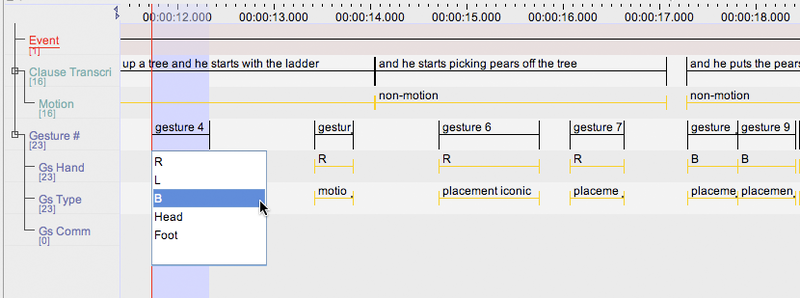A Controlled Vocabulary is a list of possible annotation values (or codes) that the annotator wants to use on one or more tiers. CV’s can be created and modified by the user and can be part of the annotation document or can be defined in a separate file. CV’s can reduce typing errors and thus improve annotation consistency. CV's give you a way of using a restricted set of labels for the annotations on one tier. This both gives consistency to your annotations and makes it faster to add them. They are especially useful for annotations of phonological features, such as eye gaze, blinks, mouth shape, body shift, and so forth. You establish a controlled vocabulary for a tier indirectly, by associating it with the tier’s tier type. So, to use controlled vocabularies, first you have to set up the controlled vocabulary itself, then set up a tier type that uses it, then set up a tier that belongs to that tier type.
To define a new Controlled Vocabulary or change an existing one select , > in the Edit menu.
The Edit Controlled Vocabulary window consists of two main parts. The upper part is for adding, importing. exporting and changing the vocabularies. The lower part of the window is for adding and modifying the entries of the selected controlled vocabulary. An entry consists of a value and an optional description. Apart from that it is possible to link an entry to a data category defined in ISOcat.
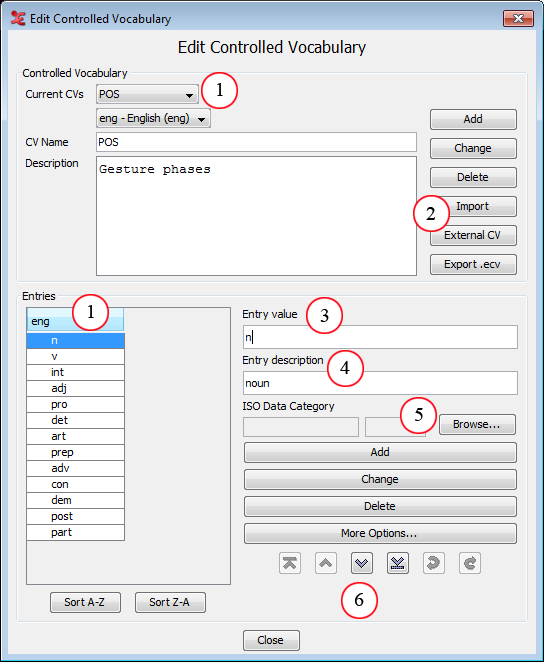
Figure 3.1. Edit controlled vocabulary
The CV being edited , the entries and the set language.
Import & export options, link to an external CV.
Annotation value as it is going to be filled in.
A description of the entered value.
Association with an ISO Data Category.
Buttons to move the selected entry up/down, top/bottom. Undo/redo changes to the CV.
There is also an option to set one or more languages for a CV. This allows you to have one CV that contains a certain vocabulary in both English and German, for instance. You can choose from nearly 7700 ISO specified languages.
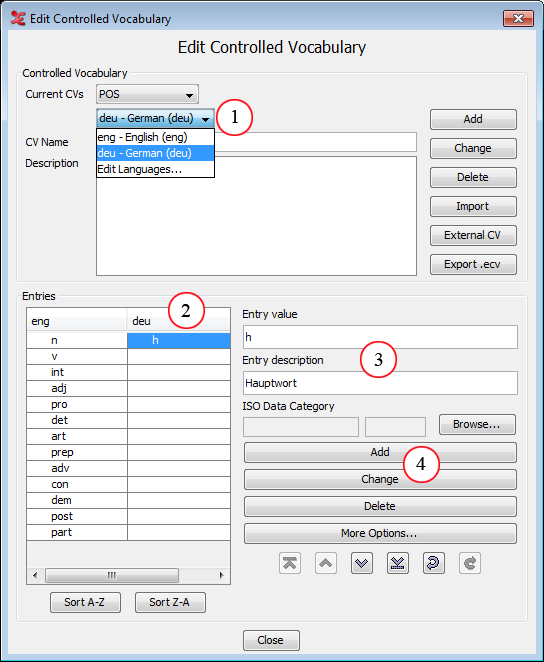
Figure 3.2. Edit CV Languages
The list of current languages linked to the CV
Entries for the linked languages
Annotation value and description as it is going to be filled in.
Add/change/delete entries within the chosen language.
When a tier has been associated with a controlled vocabulary (via its tier type), a drop down list appears the moment an annotation on that tier is created or edited allowing the user to select one of the values.