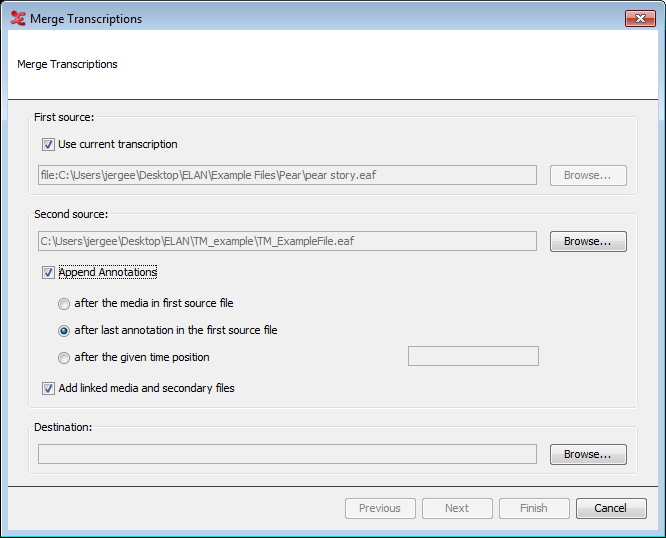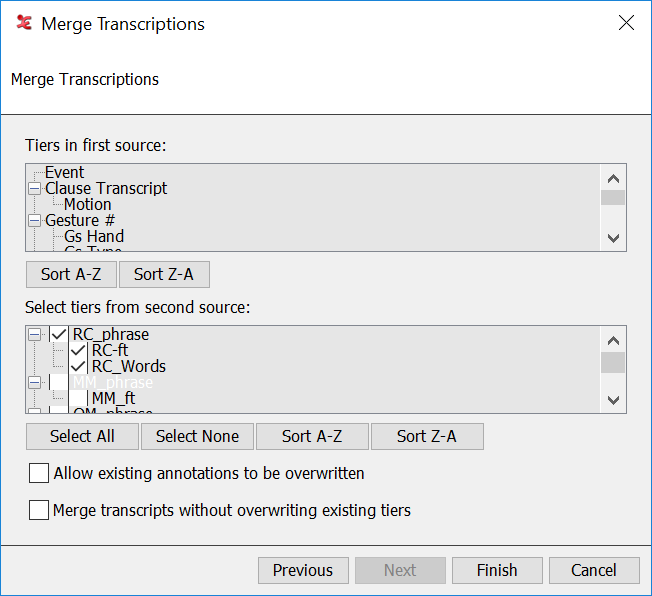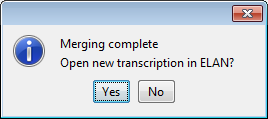Under some circumstances it might be useful to combine the contents of two separate transcription files into a single one. To achieve this, follow these steps:
Choose
A dialog window appears:
If one of the files to be merged is currently opened, select . Otherwise choose and select the first
*.eaffile.Choose the second file by clicking the button.
Check to choose one of the options below. Otherwise the annotations will be added to the very left of the first
*.eaffile (i.e. as a result the second file's annotations are followed by the first file's annotations).Select to append the annotations of the second file after the media duration of the first
*.eaffile.Select to append the annotations of the second file after the end time of the last annotation of the first
*.eaffile (please note, the last annotation does not always end at the time the video file ends but can occur before that time).Select to append the annotations of the second file after a provided point of time in the first
*.eaffile (hence after a given time position).
Check if you would like to add the media files from the second source to the list of linked files from the first source. This is helpful if you are merging two different projects which contain different media files.
Enter a file name for the result of the merge operation.
Click on . A Merge Transcriptions dialog window will appear:
The tiers of the first source are shown as a reference; these don't have to be selected because the first source is always copied completely. The sort buttons allow to list the tiers alphabetically, ascending or descending. The second list shows the tiers of the second source. They can be selected individually or all at once through the button. This list of tiers can be sorted as well, independently of the tiers of the first source.
Select the tiers of the second source file that you want to merge with the first file.
If there are common tiers (tiers with the same name) in both files and you want to allow annotations of the second file to overwrite those of the first, make sure is checked. If this option is not checked, only those annotations of the second source will be added to the tier in the first source, that do not overlap any existing annotations.
If there are tiers with the same name in both files and you don't want to merge those tiers, you can select the option. The tiers from the second source will then be copied with a suffix added to the name. E.g. if there is a tier named Event in both files, the tier from the second source will be copied as Event-1 (continuing numbering until a unique name is found).
Click on to start merging.
When the merge procedure has been finished you can choose whether to open the result immediately in a new ELAN window: