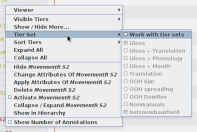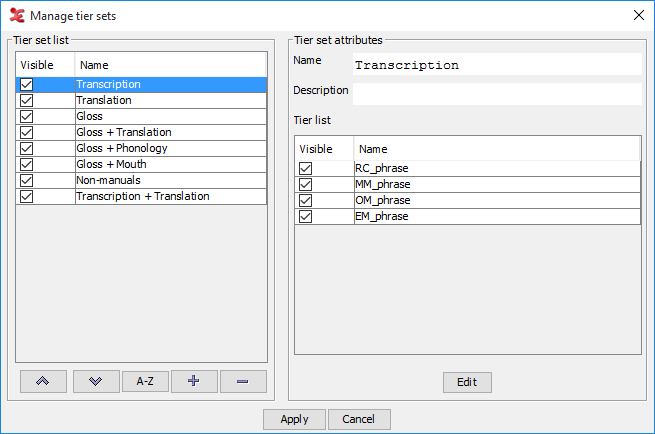In some projects the number of tiers per transcription can amount to several dozens, depending on the number of phenomena that are studied, the number of levels of the analysis, the number of participants and/or the number of annotators contributing to the document. The space available for the Timeline Viewer is not large enough to display all tiers and even if it was, it would be very difficult to have a good overview of all tiers and to discern annotations and the tiers they belong to. The sections on how to show or hide tiers (see Section 1.5.23 and Section 1.5.25) demonstrate how to hide tiers from the view , either individually or as a group based on a common attribute (type, participant etc.). But even with the Show/Hide More option it can take several or many clicks to assemble a custom group of tiers to be visible. Moreover, after switching to a different set of tiers and then back again, the same selection steps have to be performed again.
To make switching between groups of tiers and combining groups of tiers easier and more reliable Tier Sets have been introduced. A Tier Set is a custom group of tiers that can combine tiers independent of hierarchical relations and independent of tier attributes (like Type or Participant etc.). A tier set is identified by a unique name by which the whole set can be made visible or hidden. The user can define multiple tier sets, the configuration of these sets is stored in a preference file. This file can be shared with colleagues so that they have the same setup available. Making a set visible in the Timeline Viewer also makes those tiers available in the tier list for e.g. the Grid Viewer, while hiding a set removes its tiers from that tier list. The main advantage of tier sets is in working with a corpus with consistent tier names.
A screencast is available on Vimeo to help you setting up a tierset: https://vimeo.com/183124013
The tier set feature has to be activated explicitly in the Preferences (see Preferences)or by clicking in the context menu of the tier list in the timeline viewer.
A side-effect of activating this feature can namely be that no tiers are visible at all or that some tiers are missing after opening a file that adheres to a different tier naming convention. Therefore this should be used with care.
Tier sets can be managed via the menu . No document needs to be open for this, tier sets can be managed on the basis of files in a domain or a set of files selected from the file system.
The left side of the window shows the list of currently defined tier sets.
The checkbox determines whether the tiers in that set are visible or hidden, whether the set is selected in the list of tier sets.
The list can be sorted alphabetically by the button or in custom order using the and buttons.
The button deletes the selected tier set(s) (without warning!), the button produces the Create new tier set dialog that allows to specify the name and contents of a new set.
The right side of the window shows the attributes and contents of the set selected in the list of tier sets to the left.
Each set has to have a unique name and can have a description.
The tiers that belong to this set are listed below the description. Each tier can individually be marked as or hidden.
The button creates the Edit tier set dialog which is essentially the same window as the one in which to create a tier set. The name and description can be edited and the list of tiers can be updated and re-ordered. Adding tiers is done in the usual extended tier selection panel.
The button stores the tier sets and closes
the window. By default the tier set configurations are stored in a file
TierSet.xml in the ELAN data folder. This file can be shared with
colleagues so that they have the same sets available.
Even if tier sets have been defined they cannot be applied immediately. As shown in the screenshot below the is greyed out initially in the context menu of the tier name panel. This feature can be enabled in the Preferences tab of . After enabling it here the menu will be enabled and the available sets are shown and can be selected or deselected. The choices made here also update the list of tiers that can be selected in e.g. the Grid Viewer.
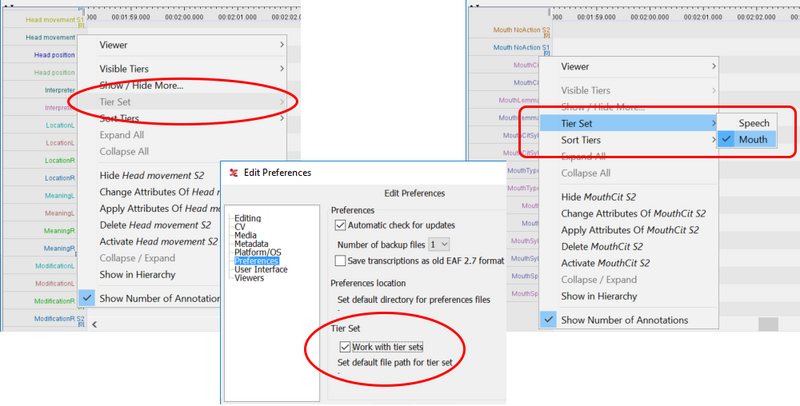
Figure 1.110. The Tier Set context menu item before and after enabling tier sets in the preferences.