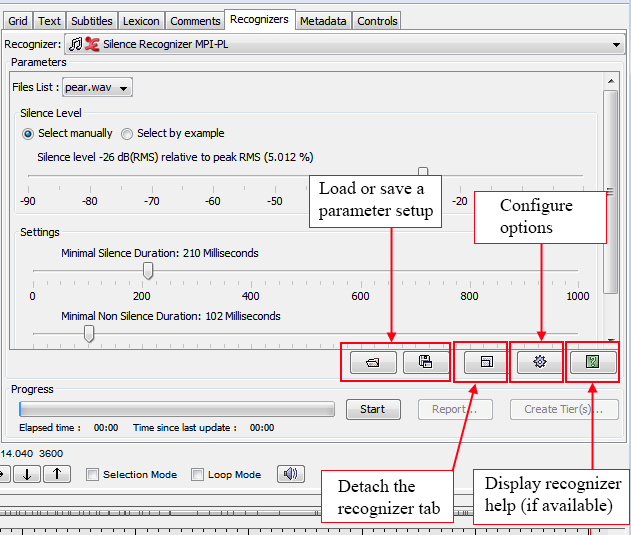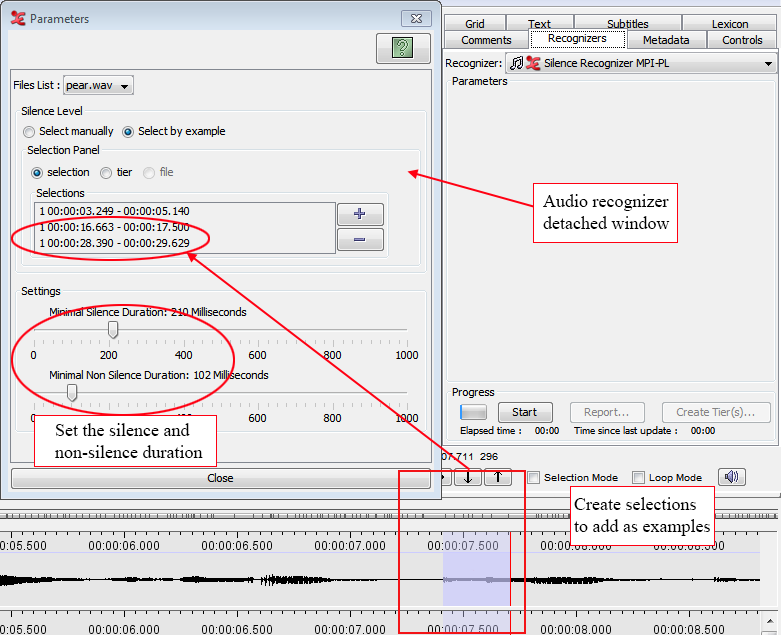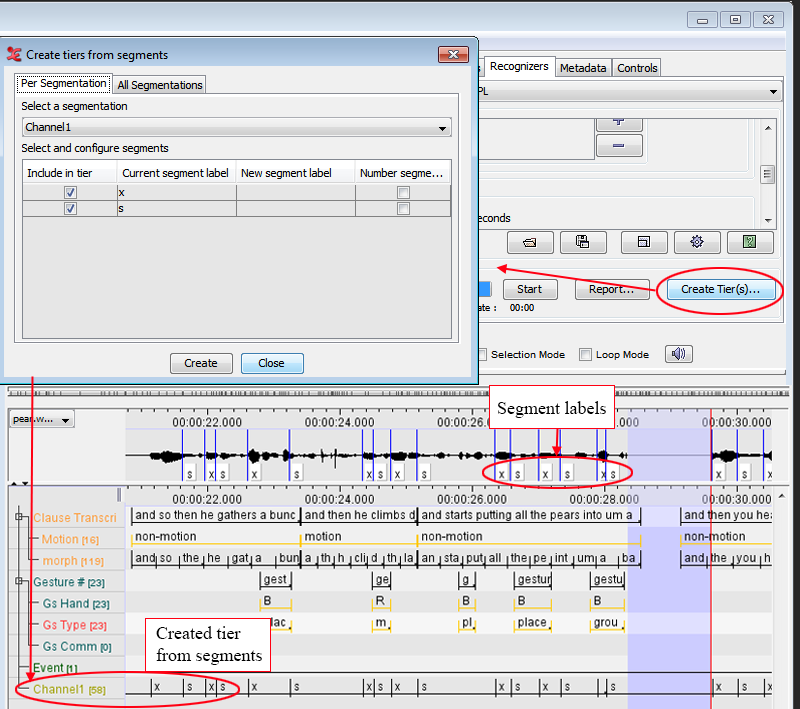ELAN offers the possibility to create tiers based on the output of an audio recognizer. A simple silence recognizer that comes with ELAN will show how to use an audio recognizer in ELAN. The recognizer can determine segments of silence in an audio signal based on examples given by the user. To use it for segmenting the audio first open the tab Recognizers in the main ELAN window. From there, you can load or save a (previous) parameter setup, detach the tab from the main screen and configure if a recognizer should prompt for file in- and output locations (if applicable). Some recognizers include a separate help file, which you also can consult.
Next, choose the appropriate recognizer from the pull down menu at the top of the tab, in this case Silence Recognizer MPI-PL. In the parameters section you can choose the appropriate waveform the recognizer should use. The Selections Panel allows you either create selections from silent parts of the waveform or it can analyse a specified tier, if the chosen recognizer allows it.
The Silence Recognizer uses examples to determine what is silence and what is not. To give the recognizer an example first select a part of the audio that is silence (see also Section 6.1.6). Then click on in the Selection Panel. The begin and end times of the example are shown in the list beneath the Add Channel buttons. By selecting a line in the list and clicking an example can be removed. By double clicking a line in the list the associated time interval is selected in ELAN.
After giving sufficient examples, click on the button to start the recognition. During the recognition you can click to stop the recognition.
The result of the recognition is a segmentation in the Waveform Viewer for each channel for which an example is given. In the case of the silence recognizer the segments are either labelled 's' for the beginning of a silent segment or 'x' for the beginning of a non-silent segment. If you are not satisfied with the segmentation, you can change the examples or the duration parameters and start a new recognition.
![[Note]](images/note.png) | Note |
|---|---|
The second and subsequent runs of the audio recognizer can be several times faster than the first run. This is caused by the buffering the audio recognizer applies. |
If the labelling is correct, you can create a tier with annotations reflecting the labelling in the Waveform Viewer. Click on in the Recognizers tab. On the tab Per Segmentation of the dialog window select the channel that has the segmentation you want to use from the pull down menu. In the table Select and configure segments first select the labels that must be included in the tier. If necessary, change the label by clicking in the third column of a label and enter a new label. Check the Number segments column if you want to number each annotation with a particular label. The number will be appended to the label. Finally, click the button to create the tier.
If all segment labels are to be used, open the All Segmentations tab instead of the Per Segmentation tab. On the All Segmentations tab you are only asked to select the channels for which a tier must be created. Again, clicking the button will make ELAN create the tier.
Each recognizer will have its specific controls. These controls can be found in the parameters section of the Recognizers tab. In the case of the silence recognizer there are two sliders: Minimal Silence Duration and Minimal Non Silence Duration. When using another recognizer, these sliders are replaced by the controls implemented by that recognizer.
To learn more about creating and adding other recognizers, some information can be found in this specification document (Avatech-interface-spec-2014-03-06.pdf) and the recognizer API example set .