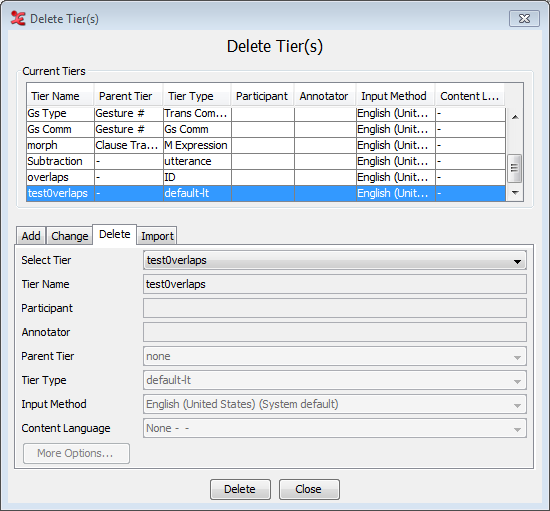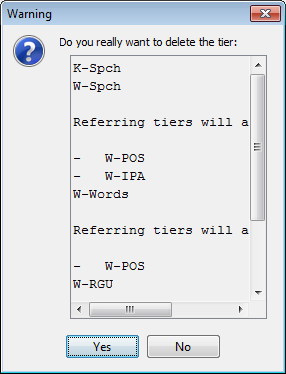Do the following to delete a tier:
Use the Tier menu.
Click on menu.
Go to A dialog window appears.
The labels of all available tiers are displayed a pull down box, e.g.:
Click on the tier that you want to delete. To select multiple tiers and delete them in one action, select the tiers you want to delete (either by browsing through them with the mouse, or using the control or shift key), in the pull down box in the delete tier dialog window. A warning dialog appears asking you to confirm the deletion., e.g.:
Click to delete the tier/s and all its child tiers; click to not delete them.
![[Note]](images/note.png) | Note |
|---|---|
If you delete a tier, you will lose all its annotations. If you delete a parent tier, all its child tiers will be automatically deleted as well. Please make sure that you do not accidentally delete a child tier. |
To delete a parent tier without deleting its child tiers, you have to assign the child tier to another parent or make it an independent tier. Afterwards you can safely remove the parent tier. For instructions on how to change a tiers parent, see Section 2.4.9.