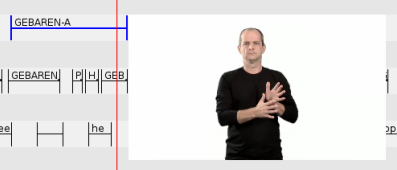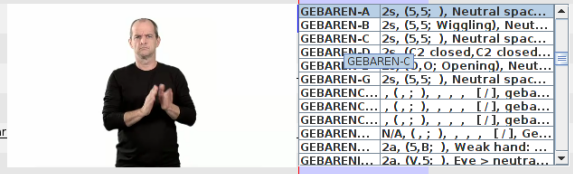Apart fron the linked media (audio and/or video) that is the basis of the transcription, it is now possible to display media files that are linked to annotations and controlled vocabulary entries. This may come in handy e.g. when choosing an entry from an controlled vocabulary and you want audio and/or visual information to help you choose the correct entry.
To accomplish this a special lexicon service extension that also functions as a media provider should be used. First set up the lexicon service (see Section 2.7.1 ). Next, connect the lexicon service to a tier type (see Section 2.7.2) that is also connected to a external controlled vocabulary with entry IDs that can be used by the lexicon service (see Section 2.6.7).
An example of a lexicon service extension that does all this is the Signbank extension. It connects to a Signbank web service (the original Signbank: http://www.auslan.org.au/, several spin offs: https://github.com/Signbank) that also provides a corresponding ECV containing the necessary data.
When everything is set up correctly, there are several ways to display the media. First, when holding the CTRL button while hovering over the annotation a media file is displayed next to the annotation, if there is a media file linked to the CV entry of the annotation.
Secondly, when opening an annotation for editing, a list of CV entries is shown. Hover over a CV entry in the list to display the corresponding media.