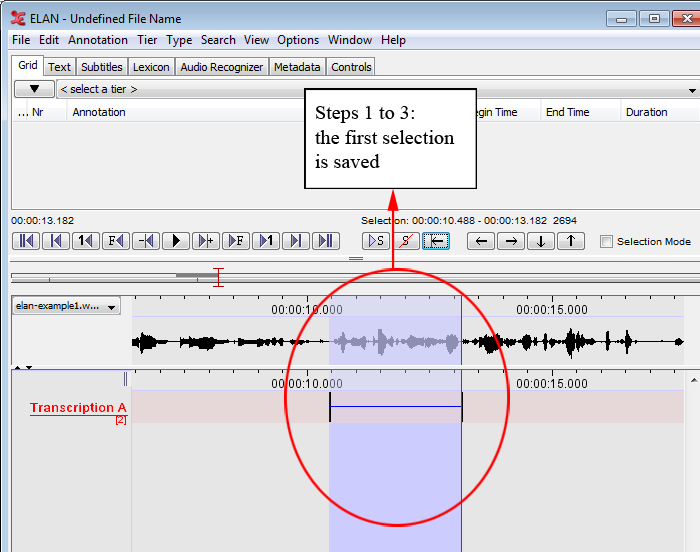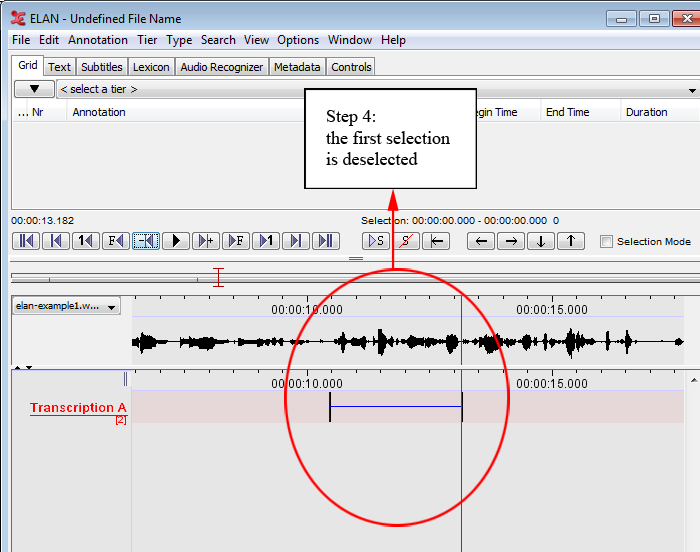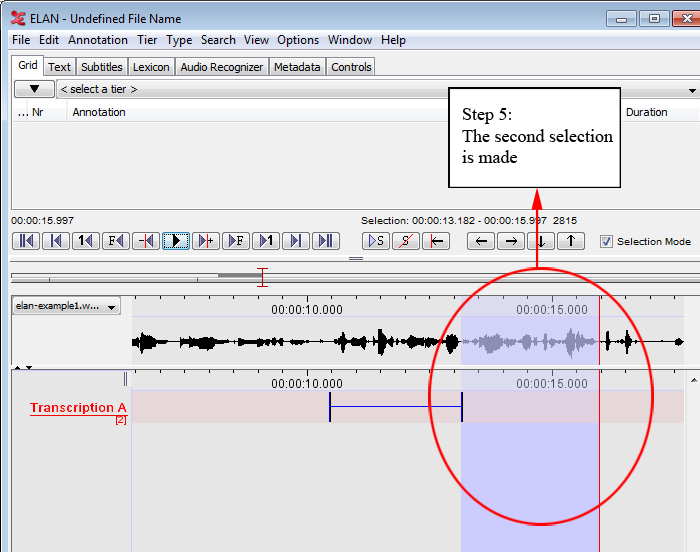It is possible to start a new selection immediately after a previous selection has ended, i.e., the endpoint of one selection will be taken as the starting point for the next selection. Do the following:
Make a selection on an independent tier (see Section 2.8.1).
Double-click on the selection.
Optionally enter the content of the annotation unit. Press the keys CTRL+ENTER. The selection is saved.
Press the keys ALT+SHIFT+C (or ALT+C) or click on the clear selection icon to deselect the selection (see Section 2.8.6 for deselecting a selection).
Enable the selection mode. Then, play the video or sound file until the playback stops. The new selection extends from the endpoint of the previous selection until the point when the playback was stopped.
Repeat steps 2 and 3 to save the new selection.
Repeat steps 3 to 5 to add another selection.