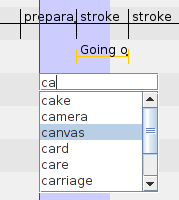If the tier type of the selected tier has a controlled vocabulary both the Inline Edit box and the Edit Annotation box show a list of the CV entries from which an entry can be selected. To commit to a selected entry, use Enter or Ctrl+Enter. Double clicking an entry has the same effect.
The use of just a list works well when the number of entries is limited. For larger CVs another method of selecting the correct entry can be used. If you are either in the Inline Edit box or Edit Annotation box you can find and select a CV entry by reducing the selection list as you type the first characters of an entry. To enable this method, do the following:
Right-click in the Inline Edit box or Edit Annotation box.
In the pull-down menu select .
The box now changes to two parts: a text field on the top and a list on the bottom.
Start typing the first few characters of the entry you want to select in the text field.
As you type, the list is updated to only containing those entries that start with the characters you typed so far.
Using the arrow up and down keys or just by clicking an entry you can select an entry.
Enter or Ctrl+Enter or double clicking an entry commits the selected entry and changes the annotation to the value of the selected entry.
There are some options you can set for the suggest panel, which can help in searching the CV entries. These options can be set in Preferences (See Section 1.3 )