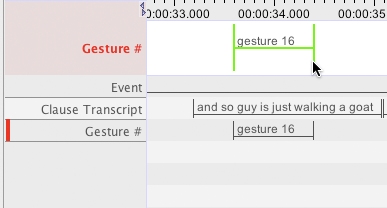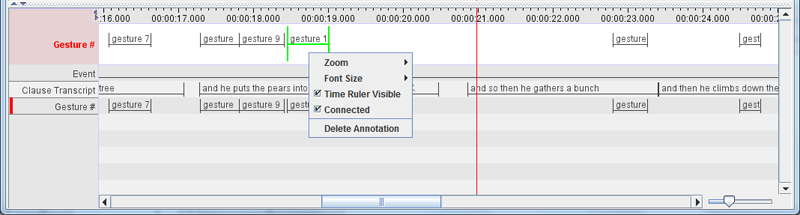The alignment of annotations on the editable tier can be modified by dragging with the mouse. When the mouse hovers over an annotation it is highlighted in green. Depending on the position of the mouse either the whole annotation can be dragged, the left boundary or the right boundary can be modified. When the mouse is over an annotation, pressing the Backspace key or the Delete key deletes that annotation.
Clicking on the annotation that is highlighted, or altering the boundaries, not only activates the annotation, but also creates a selection, painted in blue. This way you can play the selection quickly (see Section 1.7.2) and correct the annotation unit if needed. You can also create a selection yourself by clicking and dragging the mouse. See Section 2.8) for more information on creating selections.
The right mouse button context menu contains items for zooming, for changing the font size and for deleting the annotation at the position of the mouse click. Zooming can also be done with the zoom slider in the lower right corner of the segmentation view.