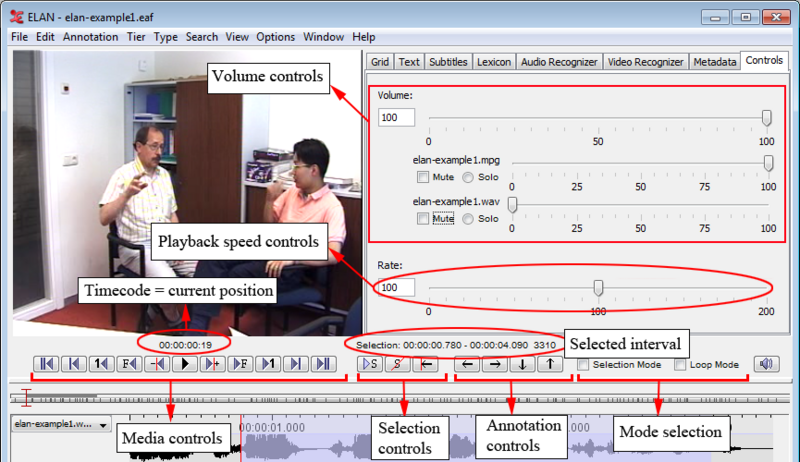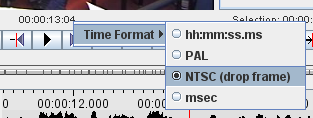With the Media Player options, you can control the playback of the file. The following options are available at the bottom and at the left side of the ELAN window:
Table 4.1. Media Controls
| Icon | Meaning | Shortcut |
|---|---|---|
 | Go to the beginning of the video/audio fragment | CTRL+B |
 | Go to the previous scroll view (make the beginning point of the current timeline view the end point) | CTRL+PAGE UP |
 | Go back one second | SHIFT+LEFT |
 | Go back one frame ( = 40 ms for PAL, 33.4 ms for NTSC) | CTRL+LEFT |
 | Go back one “pixel” on the timeline viewer (smallest unit, depends on the zoom factor of the timeline viewer, default value 10 ms) | CTRL+SHIFT+LEFT |
 | Start / Pause the playback | CTRL+SPACE |
 | Go to the next “pixel” on the timeline viewer (smallest unit) | CTRL+SHIFT+RIGHT |
 | Go to the next frame | CTRL+RIGHT |
 | Go to the next second | SHIFT+RIGHT |
 | Go to the next scroll view | CTRL+PAGE DOWN |
 | Go to the end of the media fragment | CTRL+B |
Table 4.2. Selection Controls
| Icon | Meaning | Shortcut |
|---|---|---|
 | Play the selected interval. | SHIFT+SPACE |
 | Clear the selection. | CTRL+C |
  | Move the crosshair to the begin / end of selection | CTRL+/ or CTRL+SHIFT+K |
Table 4.3. Annotation Controls
| Icon | Meaning | Shortcut |
|---|---|---|
 | Go to the previous annotation on the active annotation tier | ALT+LEFT |
 | Go to the next annotation on the active annotation tier | ALT+RIGHT |
 | Go to the annotation above. | ALT+UP |
 | Go to the annotation below. | ALT+DOWN |
Table 4.4. Selection Mode
| Icon | Meaning | Shortcut |
|---|---|---|
 | While playing, select an interval automatically | CTRL+K |
 | Keep playing the selected interval (if used together with
 ) ) | CTRL+L |
The time code can be displayed in the following formats: (hours:minutes:seconds.milliseconds), (hours:minutes:seconds.frames), (hours:minutes:seconds.frames) and (milliseconds). It can be used to access points in time (by clicking on it and entering a value in "hh:mm:ss:ms" format). To change the display format, right click on it and select a format from the menu. The SMPTE time code formats PAL and NTSC only indicate the way time values are converted to frame numbers; this is independent of the actual video standard of the associated video(s).
The sliders available when the tab is selected allow you to control the playback rate and the volume.