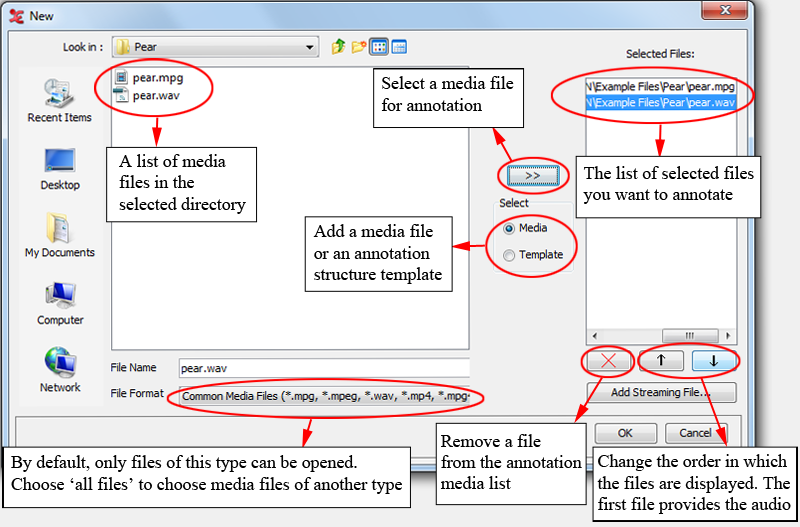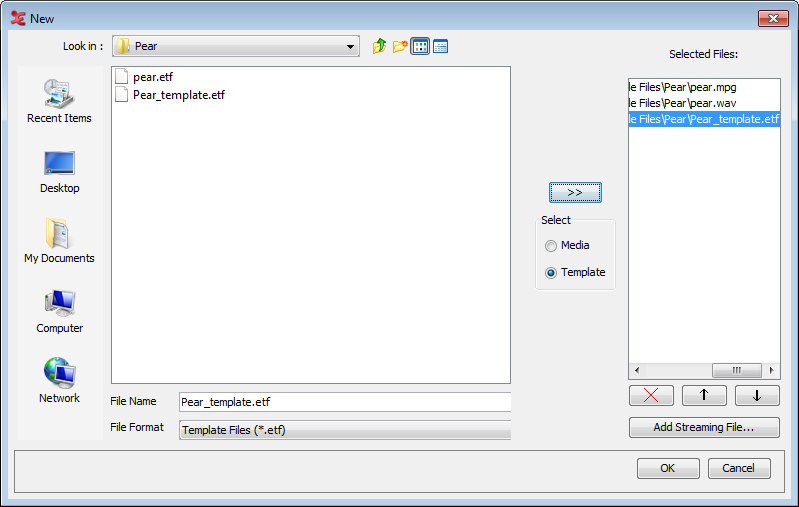In case you have a media file but no annotation file (*.eaf,
*.txt, *.trs), click on
> . Next, a
dialog window (see Figure 1.2) will be displayed, e.g.:
Do the following:
Click on the pull down box (on the top left of the window) and browse to the directory that contains the media files.
If you want to use media files of another type (e.g. QuickTime
*.mov) then select , or one of the other format filters, in the dropdown menu. Whether or not a media type is supported depends on your software configuration.Double-click on a displayed media file (e.g. pear.wav) (
*.mp4,*.mpg,*.wav, etc.) to select it. It now appears in the rightmost box. Alternatively, you can click on the media file name and click on the button afterwards.If you want to use a predefined set of tiers (a template), select the Template radio button and choose the template (i.e.
*.etf) to be used:Beside media files on disk you can also add a remote file over e.g. the HTTP(S), RTSP (Real Time Streaming Protocol ) or any other protocol a media player framework might support. Click on and enter or paste the full URL of the remote media. Click on .
Click to open the new annotation document; otherwise click to exit the dialog window without creating a new file.
An ELAN window containing the new document appears.
![[Note]](images/note.png) | Note |
|---|---|
The actual appearance of the window(s) shown for starting a new transcription can differ considerably depending on the operating system. |
Alternatively, you can start a new project by simply opening ELAN. Instead of choosing > , just browse to the files you wish to work with from within your explorer (e.g. the Finder in OSX, or Windows explorer), select them all and then drag n' drop them onto the ELAN main window. A new transcription will be opened containing the selected media-files.