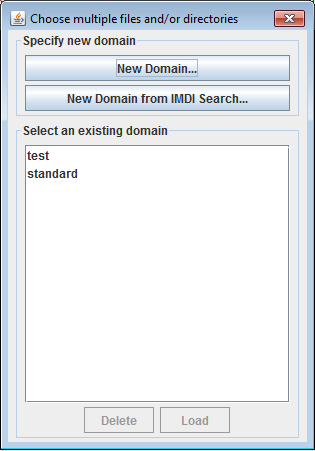In the dialog window below (which pops up as the first dialog for most of the multiple file operation) do one of the following:
Select an existing domain from the list and click . (Click if you want to delete the domain.)
Create a new domain:
Click
Click in the new dialog on the Look in pull down box and browse to the directory that contains the annotation files.
Double-click an annotation file (
*.eaf) to select it. It now appears in the rightmost box. Alternatively, you can click on the annotation file name and click the button.Repeat this for every annotation file you want to include.
It is also possible to select a complete directory. All
.eaffiles in a selected directory will be included.Click to continue the exporting process; otherwise click to exit the dialog window without exporting.
If you clicked you can save this domain: enter a name and click . If you do not want to save the domain click .
Create a new domain from an IMDI search:
Click
Browse to and select an IMDI file that has been exported from a metadata search in the standalone IMDI Browser.
Click .
You can save this domain: enter a name and click . If you do not want to save the domain click .