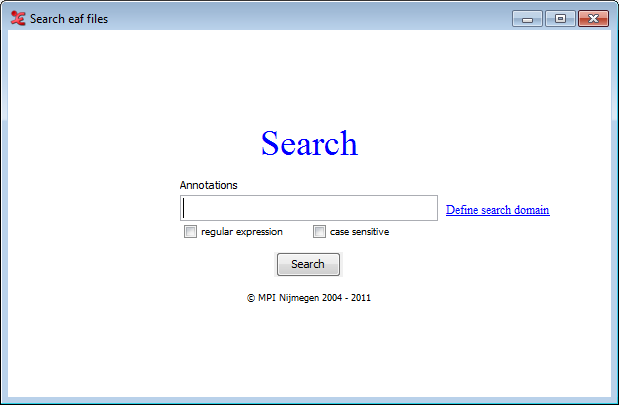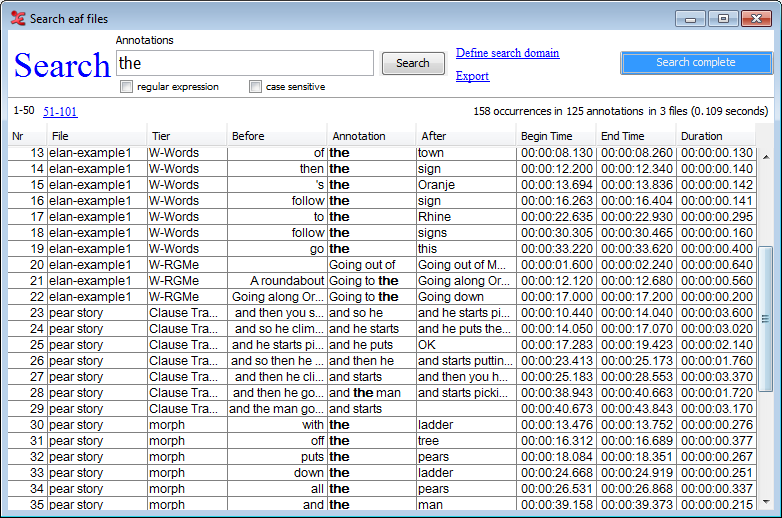A screencast regarding this section is available on Vimeo: https://vimeo.com/67896572
ELAN offers an option to search for an expression through multiple files. This search function searches for (whole) words within annotations to match the given query. To access it, go to This will open the following dialog box:
In order to perform a multiple file search, go through the following steps:
Click on
Define search domainand do one of the following:Select an existing domain from the list and click . (Click if you want to delete the domain.)
Create a new domain:
Click
Click in the new dialog on the Look in pull down box and browse to the directory that contains the annotation files.
Double-click an annotation file (
*.eaf) to select it. It now appears in the rightmost box. Alternatively, you can click on the annotation file name and click the button.Repeat this for every annotation file you want to include.
It is also possible to select a complete directory. All
.eaffiles in a selected directory will be included.Click to continue the exporting process; otherwise click to exit the dialog window without exporting.
If you clicked you can save this domain: enter a name and click . If you do not want to save the domain click .
Create a new domain from an IMDI search:
Click
Browse to and select an IMDI file that has been exported from a metadata search in the standalone IMDI Browser.
Click .
You can save this domain: enter a name and click . If you do not want to save the domain click .
Enter a search expression and optionally enable a regular expression and/or case sensitive search.
Click on . The result screen will appear:
The result window contains the following fields for every found annotation:
Nr: the order in which the results appear
File: the file that contains the result
Tier: the tier that contains the result
Before / After: the annotation as found before and after the annotation that matches the search expression
Annotation: the search result itself
Begin time, end time, duration: of the annotation unit that was found
![[Note]](images/note.png) | Note |
|---|---|
It is not possible to restrict the search results to a certain tier or to specify extra structural or temporal constraints. |
The displayed search results can be exported to a tab-separated text file as well. The exported files are very similar to that described in Section 4.1.2.4.
Just click on next to the button.
Enter a file name.
Select the button.
If you click on one of the listed annotations, a new ELAN window will be opened, and that annotation unit will be selected. When clicking on another result, the newly opened window is reused.
If you right click somewhere in the list ELAN shows a context menu with the following options:
, , , , , , : uncheck a columns if you do not want it to be in the result table
:change the font size of the result table
: change time format to milliseconds or back to hh:mm:ss.ms.
: export the table as tab-delimited text without the hidden columns
Since version 4.7.0, you can now also search via FASTSearch. This method of searching is the same as the search function described in Section 4.2. There is a difference on the back-end of the search function, which makes it a bit faster than the normal search function, especially when you have to search through a large amount of files.