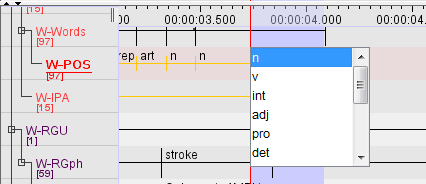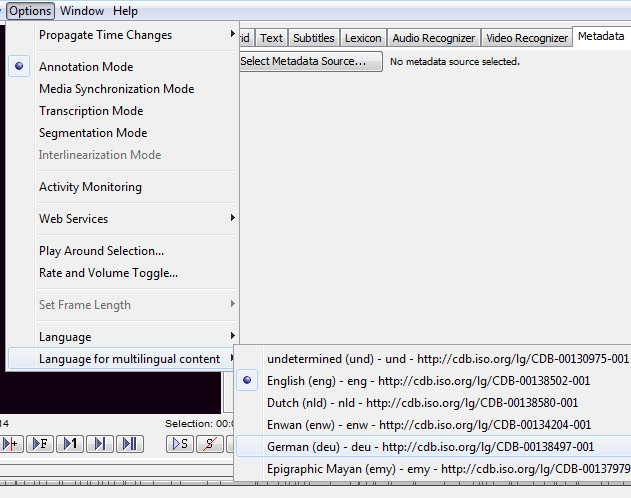When editing an annotation that belongs to a tier type associated with a CV, a drop down box appears, the suggest panel. Just select the value to be filled in:
![[Note]](images/note.png) | Note |
|---|---|
|
If you have a created a multi-lingual CV, you can set the preferred language to use by going to . From there you will see a list of languages that you have used with a CV. Select the one preferred and afterwards, values you enter are in the CV-language chosen. When the default language changes, all Annotations which are associated with a CV entry will be adapted (if the selected language actually exists in the CV, and if the entry is not empty in that language).
More information about entering annotations from a CV and working with the Suggest Panel, see Section 2.9.3