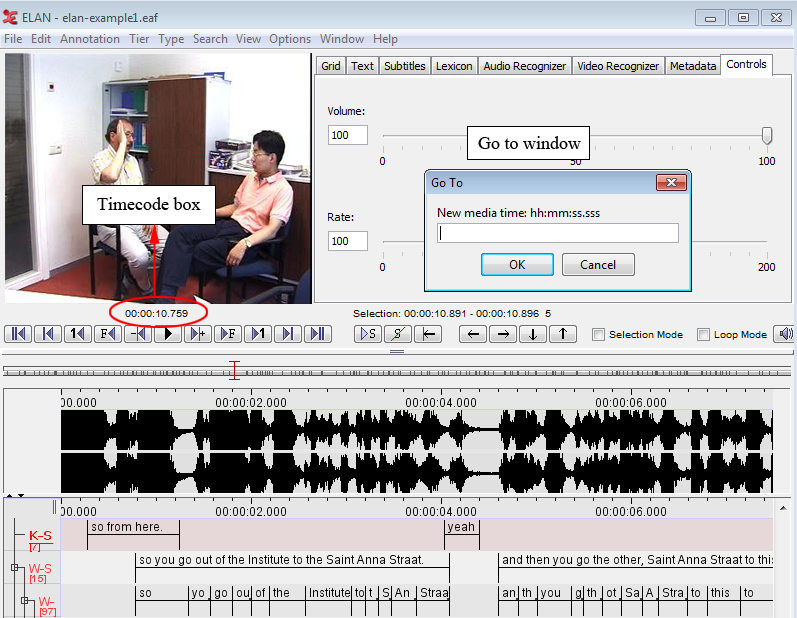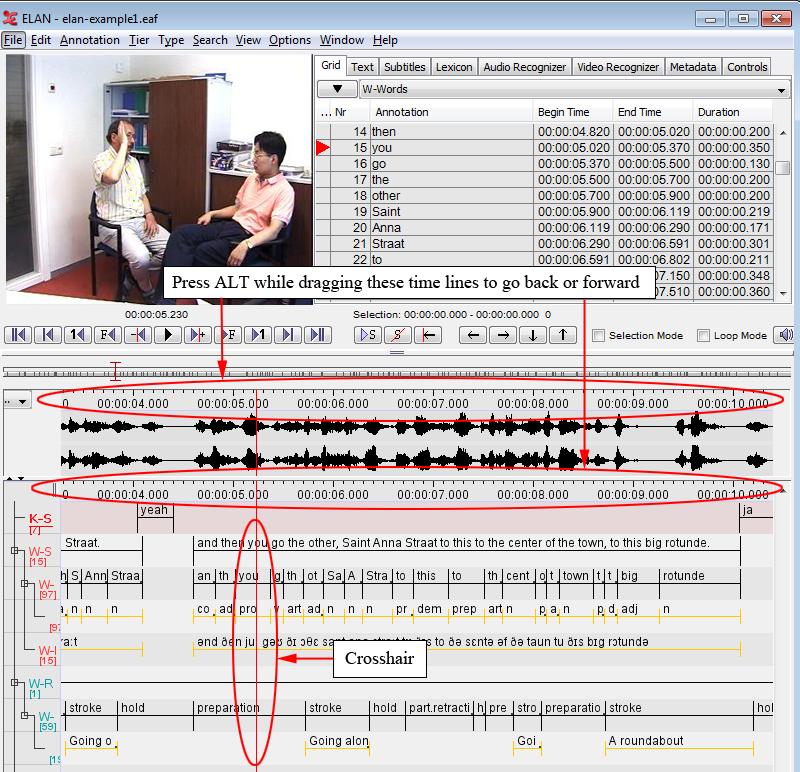ELAN supports the following options for navigating through a document:
accessing points in time (Section 1.6.1);
going to a selection (Section 1.6.2);
jumping step by step through a document (Section 1.6.3);
navigating using the Timeline Viewer (Section 1.5.17)
navigating using the Grid Viewer (Section 1.6.4);
navigating using the Interlinear Viewer (Section 1.6.5).
All Viewers are synchronized in time, i.e., when you navigate to a specific point or selection in one Viewer, all other Viewers will immediately jump to the corresponding point or selection:
The Video Viewer will display the corresponding video frame
The Waveform Viewer will display a crosshair at the corresponding location in the waveform.
The Subtitle, Timeline and Interlinear Viewers will display the corresponding annotation(s).
To access a point in time, do one of the following:
Use the time code box.
Click on the time code above the media playback controls (left side of the ELAN window). The dialog window appears.
Enter the time code in the following format: “hh:mm:ss.sss” (hours:minutes:seconds.milliseconds). The crosshair jumps immediately to the selected time code.
You can omit part of the time code information:
If the digits are “00”, you can omit “hours:”, “hours:minutes:”, or “hours:minutes:seconds.”
It is optional to specify “.milliseconds”.
![[Note]](images/note.png)
Note The character preceding the milliseconds is a dot, not a colon.
Use the crosshair
Click somewhere in the Text, Subtitle, Timeline, Waveform or Grid Viewer. The crosshair will jump to that point. By holding the ALT button and dragging the time axis to the left or to the right you can scroll through the annotations.Use the media control buttons
See Section 1.5.17
Use the 'Shift' + Scrollwheel function. When pressing and holding 'Shift', you can scroll horizontally with the scrollwheel on your mouse. On a laptop or macbook, you can use two finger scrolling to achieve the same effect.